Quick Start
|
1. Download the install setup program to your desktop. Run the installer by double clicking it.
This will install the software. Just follow the prompts or goto the installation section for help.
2. Run the software by clicking the desktop shortcut.
 3. Login with your Betfair.com user name and password
(You must have a funded Betfair account to login, if you have no funds an error may occur. )
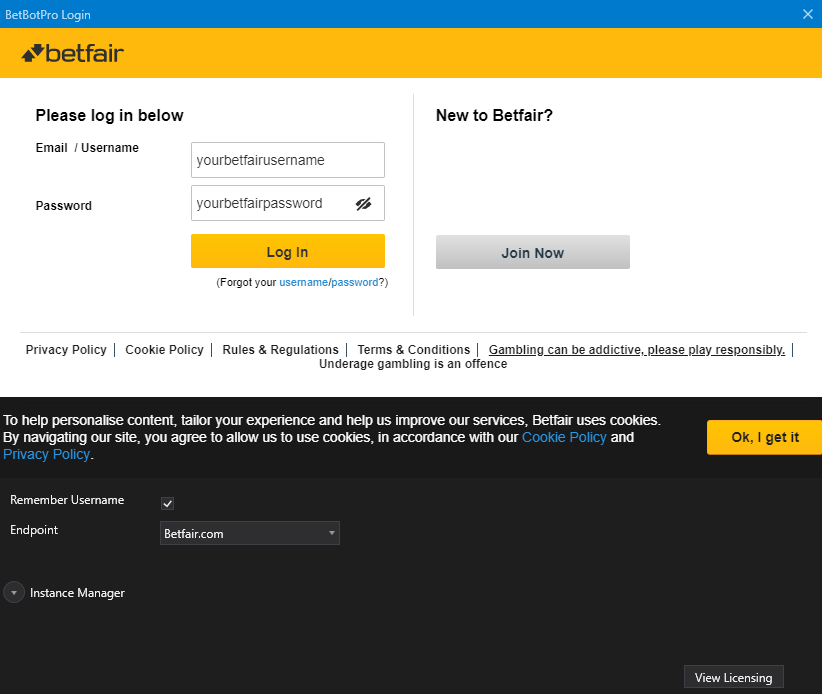 4 Quick Start Graphic
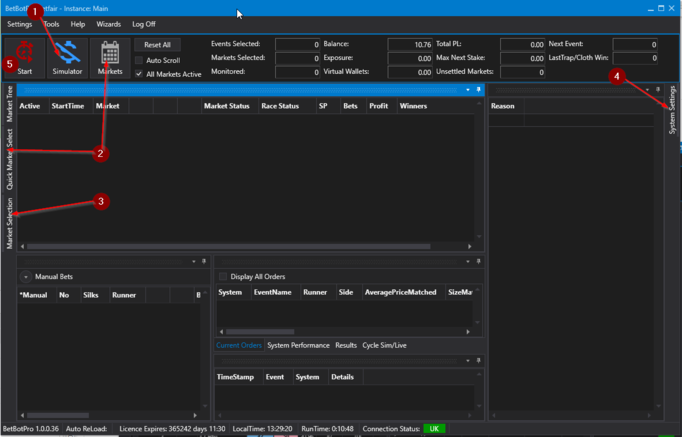 Step by Step1. Toggle Simulation or Live mode on the top menu.
This will change mode instantly, no need to reload events.
Simulation doesnt place real bets. It simulates the bet placement and results.
Great for testing first before going live.
 Live mode will place real bets on the Betfair Exchange.
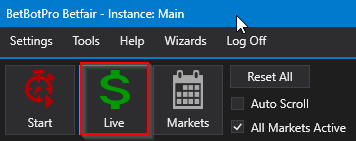 2. Click the markets button on the top menu or the Quick Market Select (QMS) option
to select the most common events you want to bet on ‘Greyhound Racing UK Win’,
‘Horse Racing UK Win’, "Soccer" etc. .
You can pin the window open using the pin symbol top right in the QMS window.
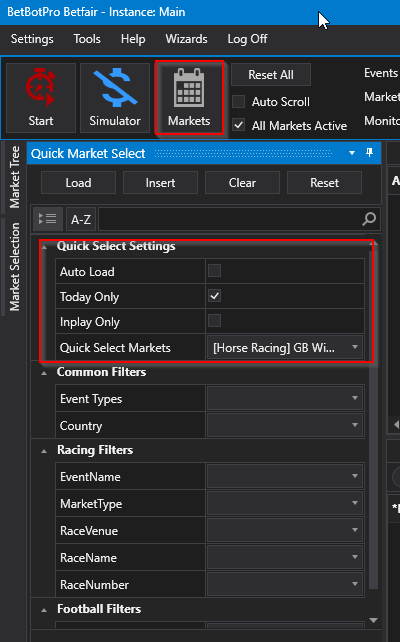 You can choose one market or multiple markets.
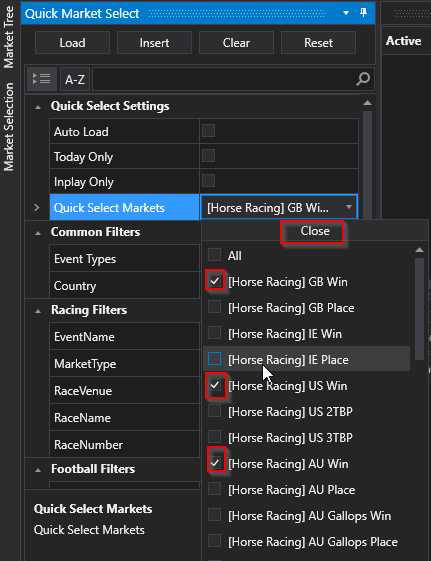 You can pin the window open or let it minimise by unpinning.
Click Load to load the markets you've chosen into the main event window.
Other filters are also available but not necessary.
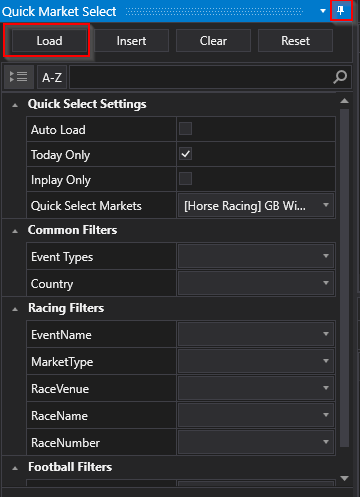 3. If you market is not available in the Quick market Select Option then you can use the
Market Selection tab or the Market Tree tab to use custom filters.
Use the funnel symbol to select parameters, ideally you should not have anything selected
in Quick Market Select panel to use the Market Selection or Market Tree options.
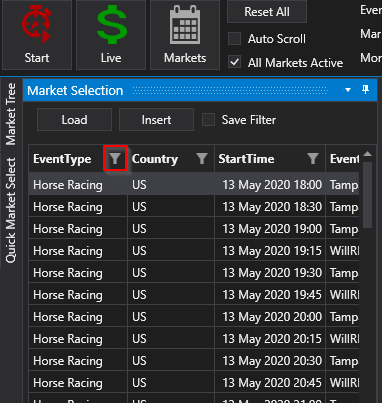 4. Open the system Settings tab to setup your system/strategy.
Again you can pin this open if required.
A system consists of Settings like odds ranges, time to bet etc. plus the selection/s
you want to make which can be automated or your own selections, plus the staking you want to use.
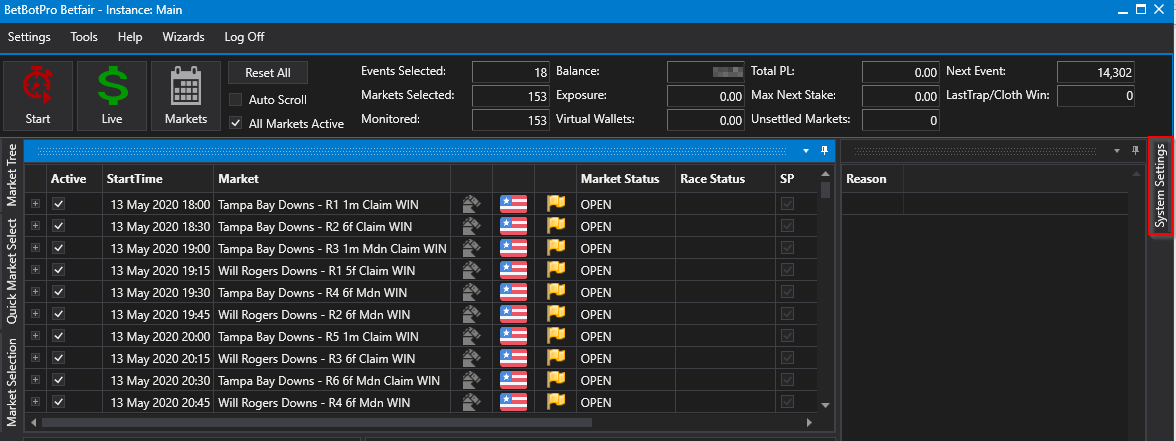 Adjust your system settings as required. Settings like Country, Event Type and
Market Type have to match the markets loaded for a bet to go in.
Initially you will have one default system called System1.
You can add additional systems but we'll come to that later.
Adjust the odds range and time to bet options as well as any other filters you may want.
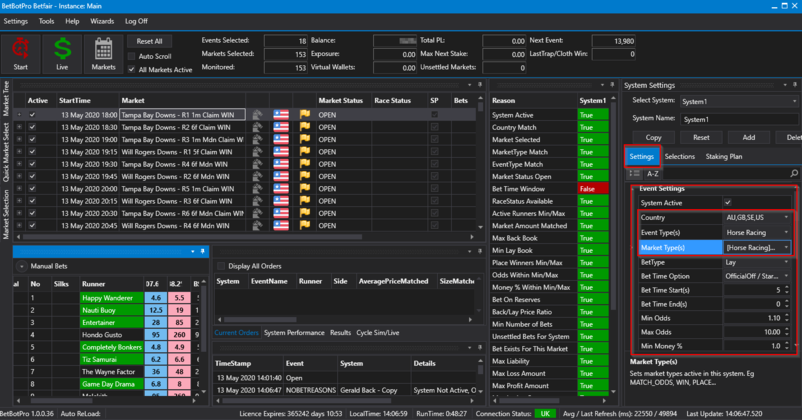 Select the Bet type back or Lay.
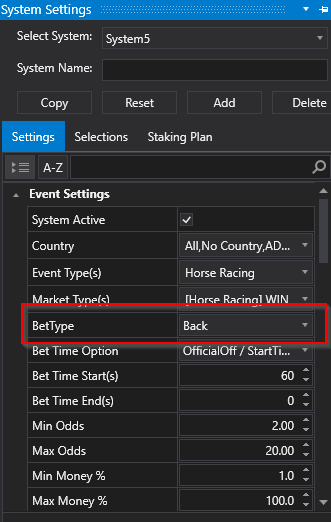 On the Selections tab, choose options for the bot to automatically choose a selection.
This could be a 1st Favourite or one of the many other options available like greyhound trap
selection or sequence.
 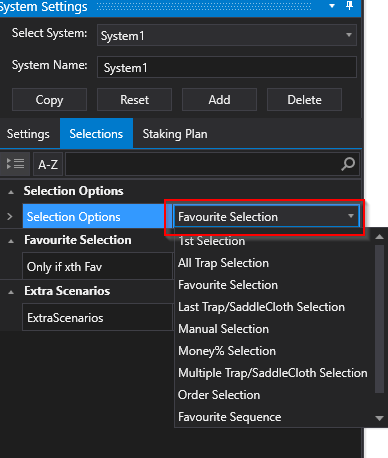 Manual SelectionsIf you want to choose your own manual selections say from a tipster then choose the
Manual selection Option.
Dont forget to untick Only if xth Fav.
Also make sure to tick the selection/s you want in the Selections available for the race selected.
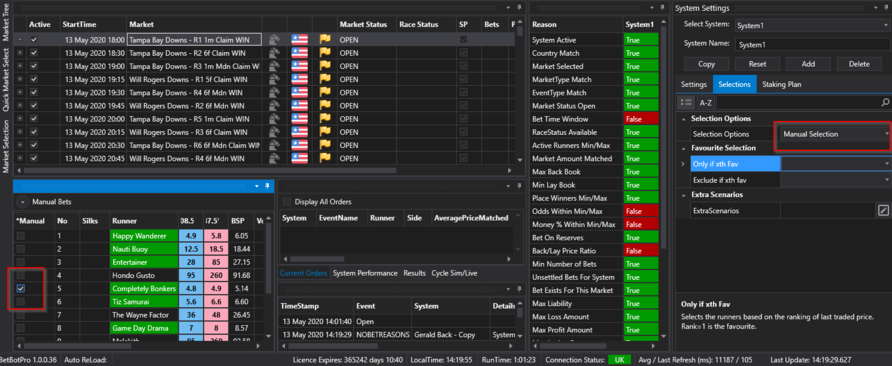 You can deselect any races or events that you dont want to monitor or skip.
Also you can select or unselect all markets.
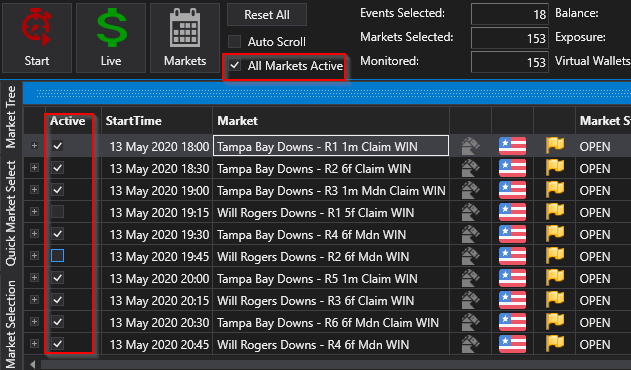 StakingSet the staking for the system you want to use like fixed stakes, recovery staking, fibonacci etc.
There are many to choose from.
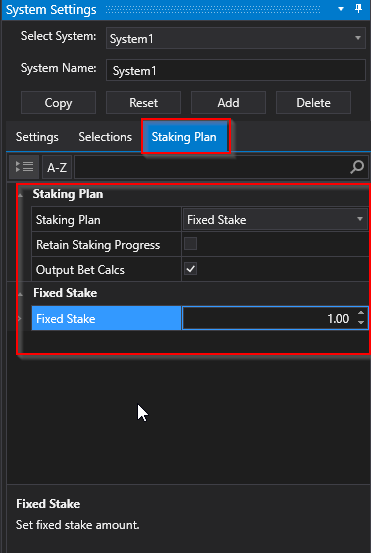 5. Click the stop/start button to start the software.
Once started the software goes through the events in sequential order and checks the filters
you have set against each one, if a selection fits all criteria then a bet will be placed.
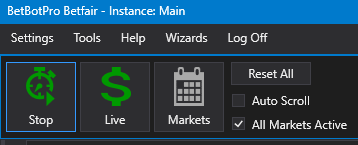 You can also apply many other settings and filters to help control your strategy.
See the rest of this manual for more details.
Perhaps decide on a sensible ‘Max Loss’ and ‘Max Profit’ for safety on the Stop Conditions tab.
Most settings by default should allow most bets so don;t change too much initially.
Maybe check Bet time, Min/Max Odds, min/max runners etc to start with.
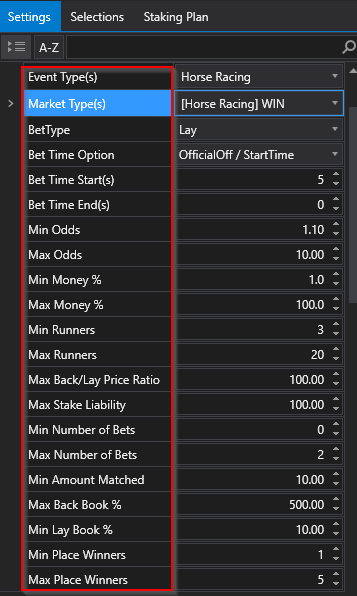 Set stop conditions to stop the system placing bets.
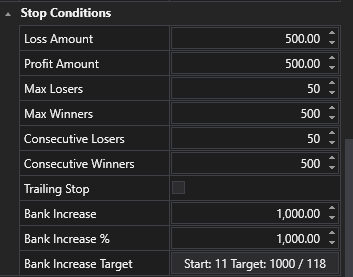 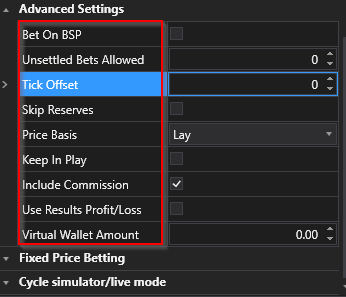 ]Check the results to see if bets are being placed in sim or live mode and are as expected.
If bets are not being placed check the reasons for that in the event log or live no bet reasons matrix.
|